Get in touch
hello@stymix.com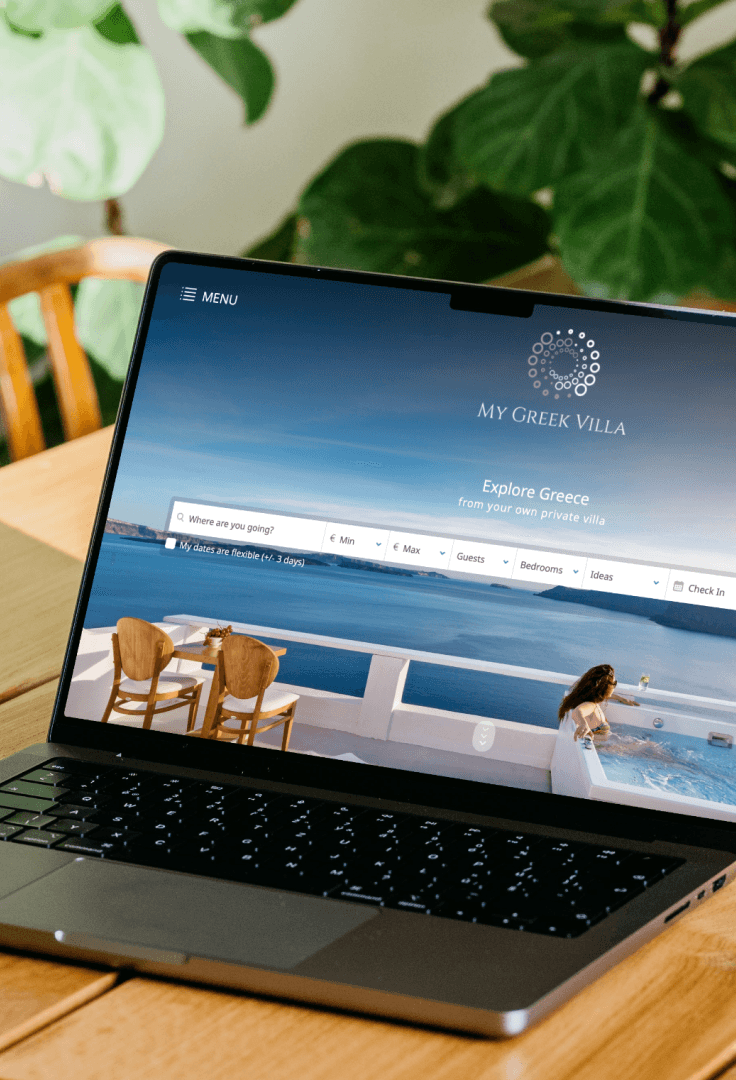
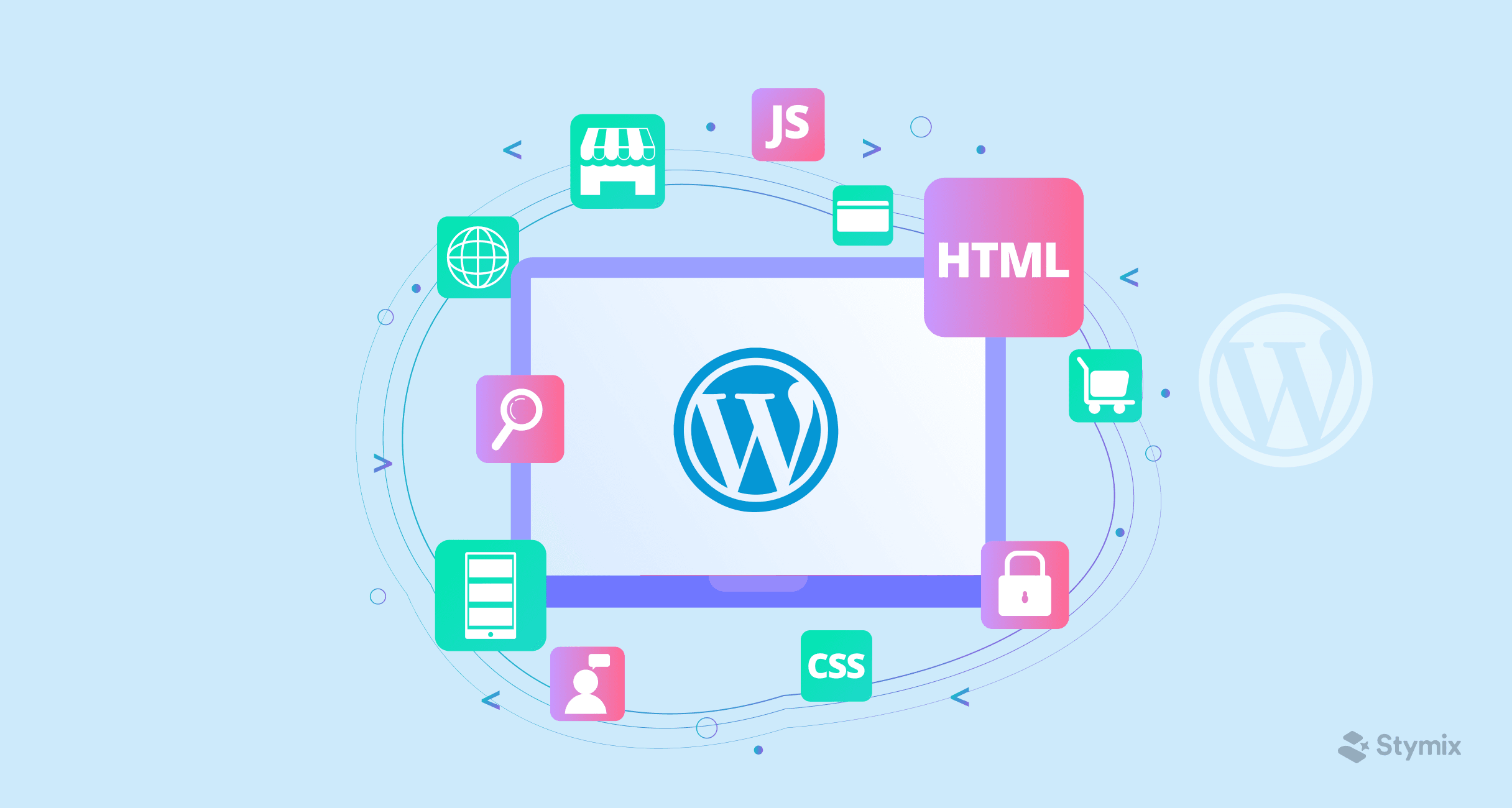
We all have trembled upon the thought of creating a website. A few years back everyone believed building a site was only possible by web developers and tech – enthusiasts. Well, not anymore. Now you can create a fully functioning website without writing a single line of code. It takes time and effort though, but what doesn't, right?
We are always skeptical at the beginning of a journey. So, I have come here to rescue you and help you shun that self-doubt. This WordPress tutorial will tell you how easy it is to make a WordPress website even as a beginner.
CMS (content management system) is software through which you can build a website without having to code. CMS allows website customization and functionalities through templates and extensions. You need to download or purchase these themes and extensions, and no coding is involved in the whole process!
There are two main parts to CMS. Content management application (CMA) and Content delivery application (CDA). Both of these take care of the database, coding, and functions of the website.
CMS has expanded its user base over the last few years tremendously because of these benefits.

Well, you must be wondering why I am talking about CMS in so much details in an article about WordPress. Because when you understand what CMS is, you understand what WordPress is.
WordPress is a type of CMS. It is so popular and widespread that it can be used as a synonym of CMS! So WordPress, WP in short, is a content management system that allows you to build a complete website without the need of writing any code. Although if you want you can write some.
So is it a great idea to choose WordPress as a beginner? Yes! I couldn't have agreed more.
WordPress tops the charts as the best CMS with its staggering user base and various themes and plugins. 43% of the websites on the internet are made using WordPress.
If stats aren't enough, here are some solid reasons for choosing WP -
Check out this article to know more about WordPress's popularity.
WP may be the most popular choice for everyone. However, other CMS options are also doing well. Here are some of them –
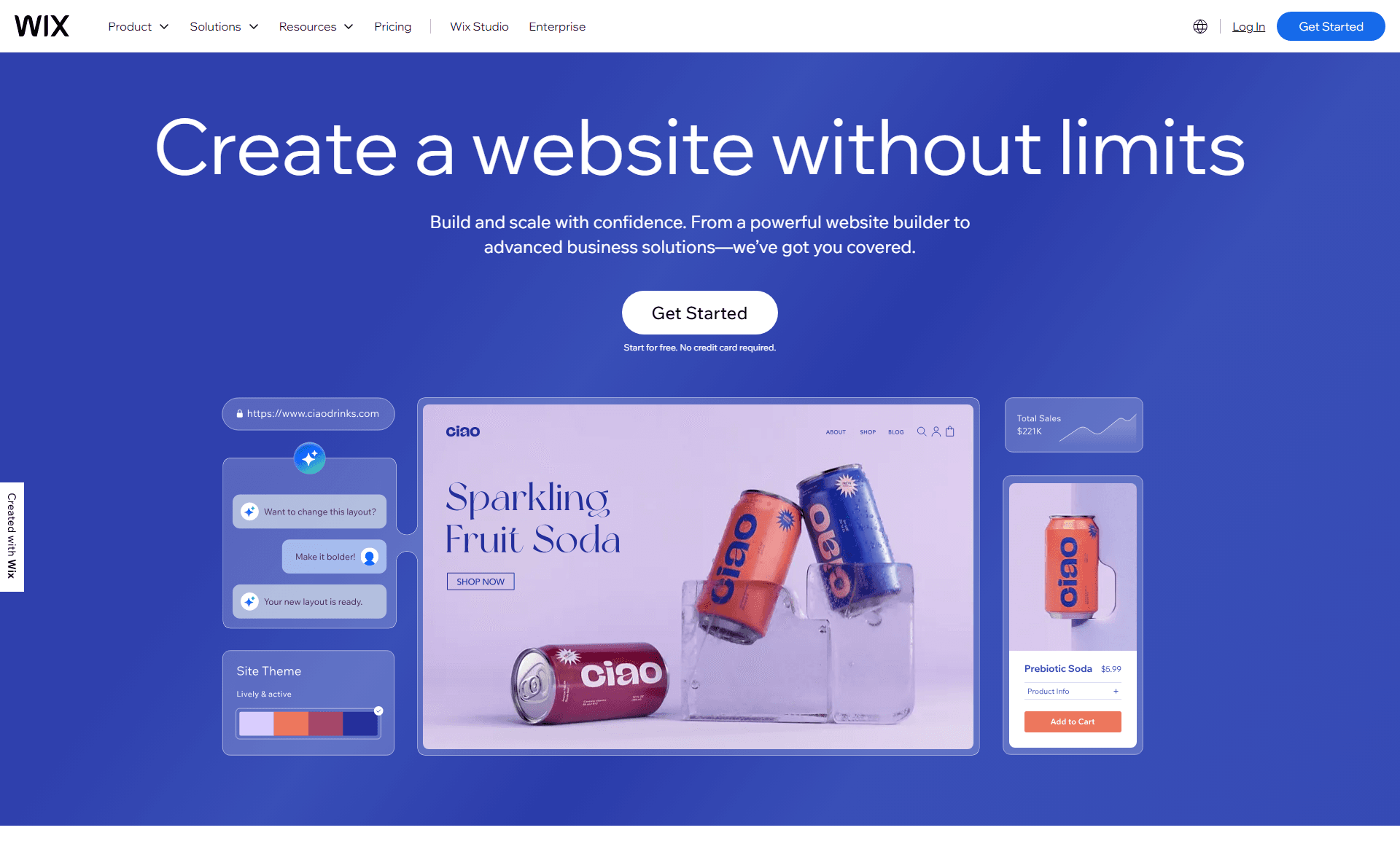
Wix is easy to use and set up. The plans include hosting, domain name, and customer support with other options. The CMS offers integrated backup and restore along with a great SEO-optimization feature. It provides several contemporary themes; they blend well with video backgrounds.
Though websites with 50 pages and more are suitable to create on Wix. However if you are not a developer and trying to create a large blog site, Wp would be a better option.
Wix offers 14 days free trial to see which plan suits your needs well.
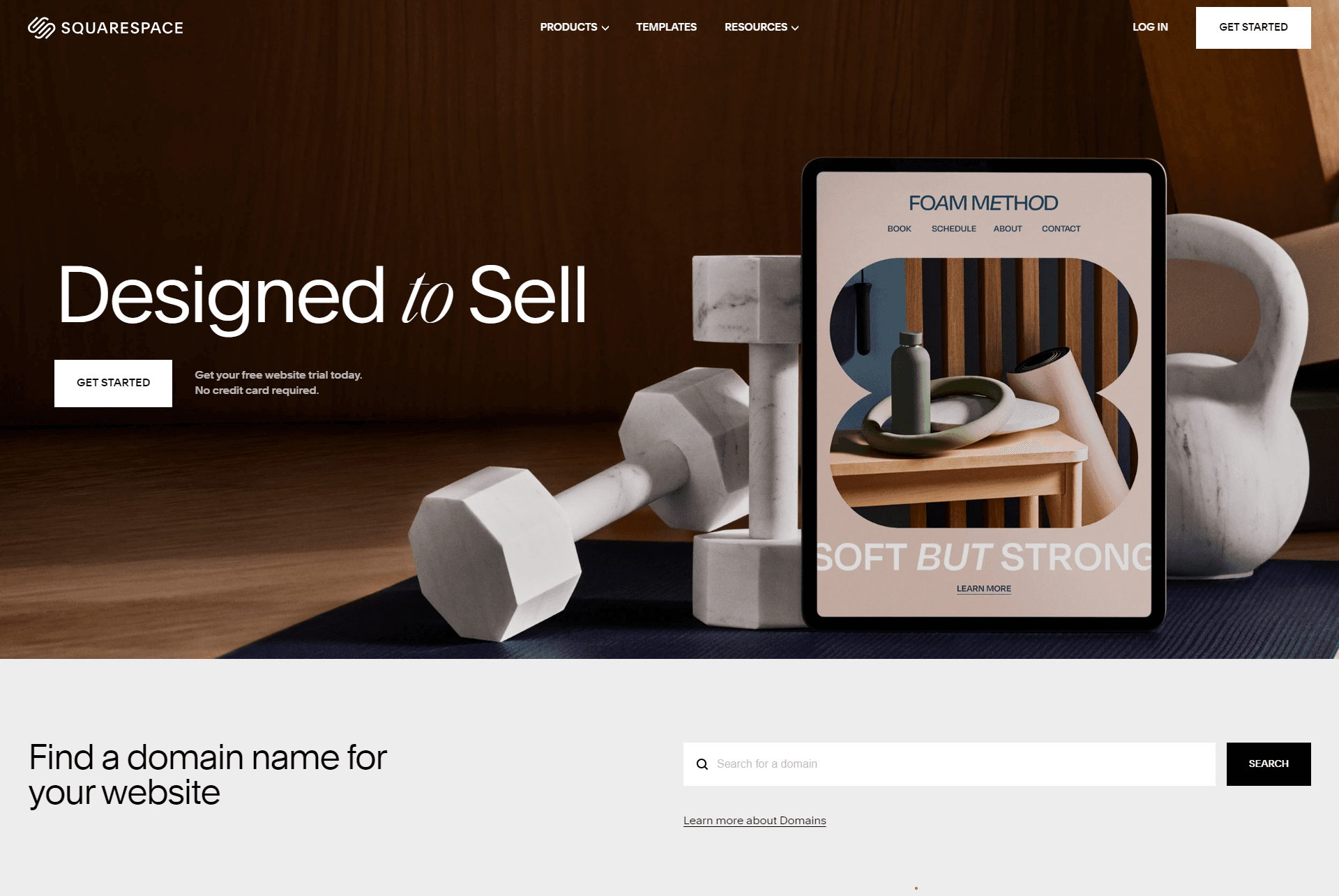
This particular CMS offers a powerful blog feature. It has SEO extensions, and you can import your previous blogs here. It is the best alternative of WordPress if you are making a blog site.
Squarespace offers free templates which are modern and sleek. They offer much more than website building feature.
It provides tutorials and documentation since Squarespace is a little complicated to use compared to other CMS.
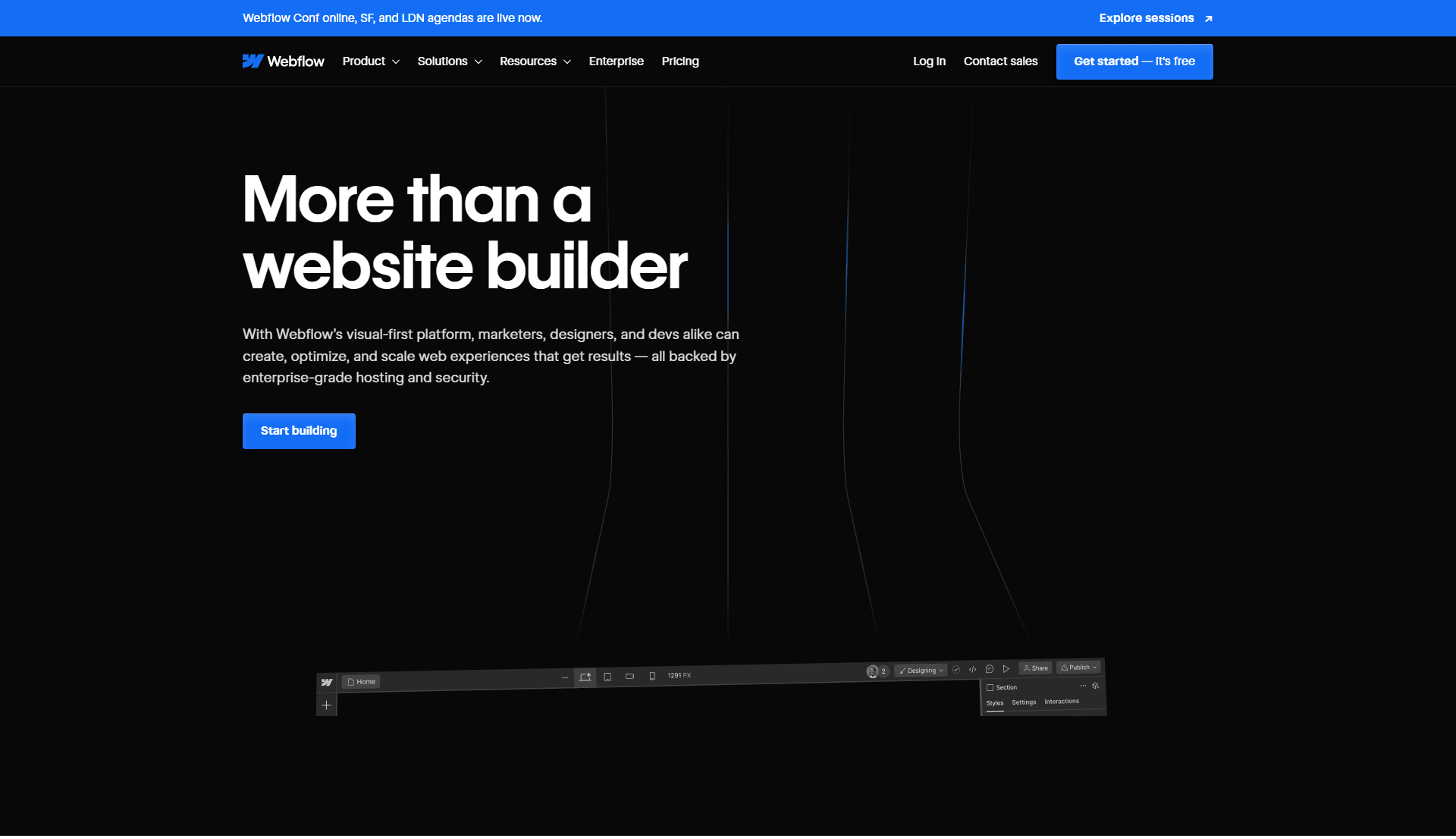
Webflow is a more design focused CMS. It can be tricky to use it for blogging but once you get a hand of it, there's nothing more easy! It had many options and loads of templates for designing your perfect website.
Webflow has an excellent and exhaustive resources system for guiding beginners as well as seasoned users. At Stymix there are certified professionals from Webflow who can help you with your site development process.
Although they offer a free plan, other plans may seem a little confusing as there are many tiers.
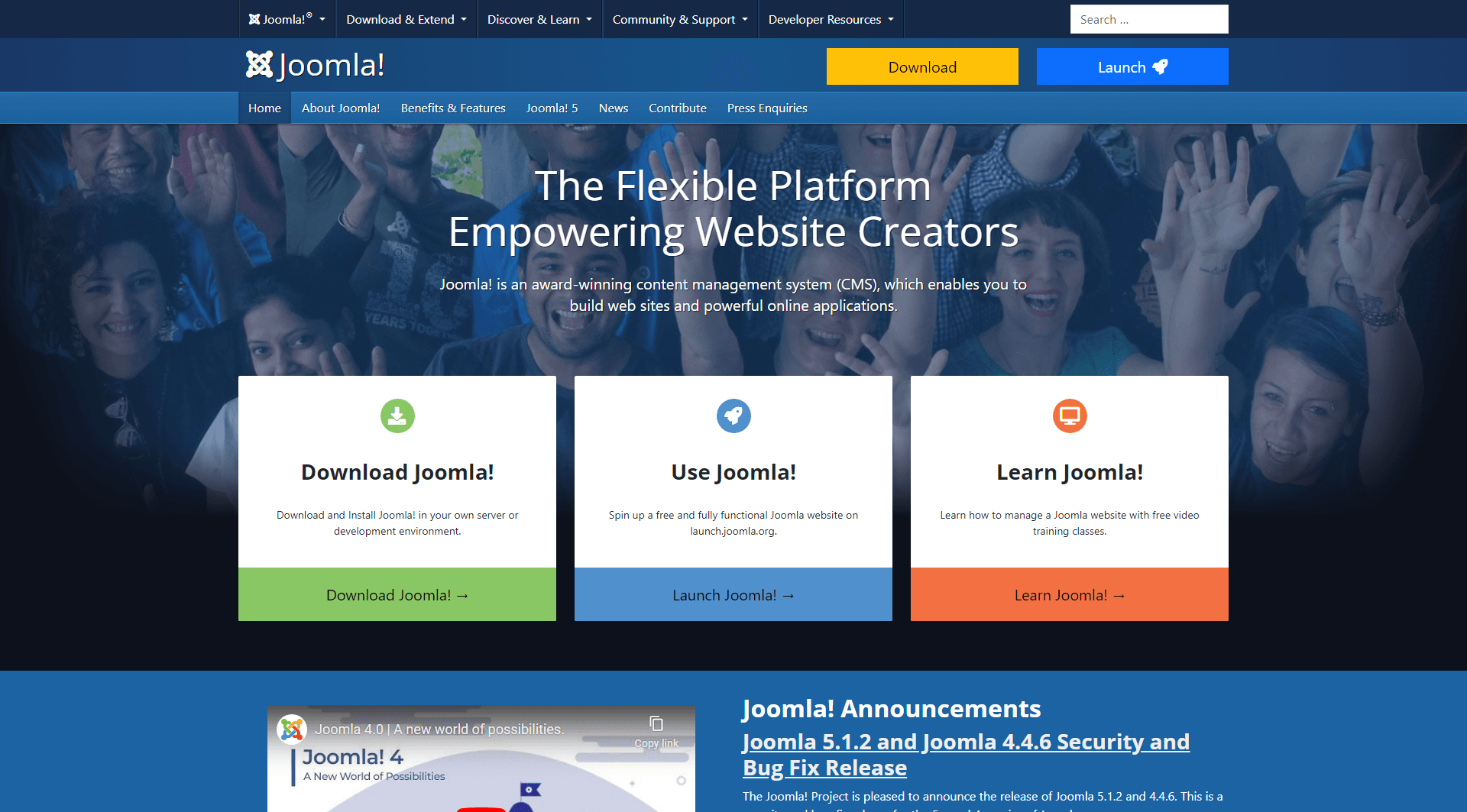
Joomla was once a very popular website builder. It might have lost some of its popularity but it has not fallen short on features, of course!
Joomla has more built-in features than WP and it also has multilingual web pages. It offers excellent security plans and updates for your website. There is 2-factor authorization, so unauthorized visitors cannot break in.
Joomla is more website-focused, so it is a bit complicated to use.
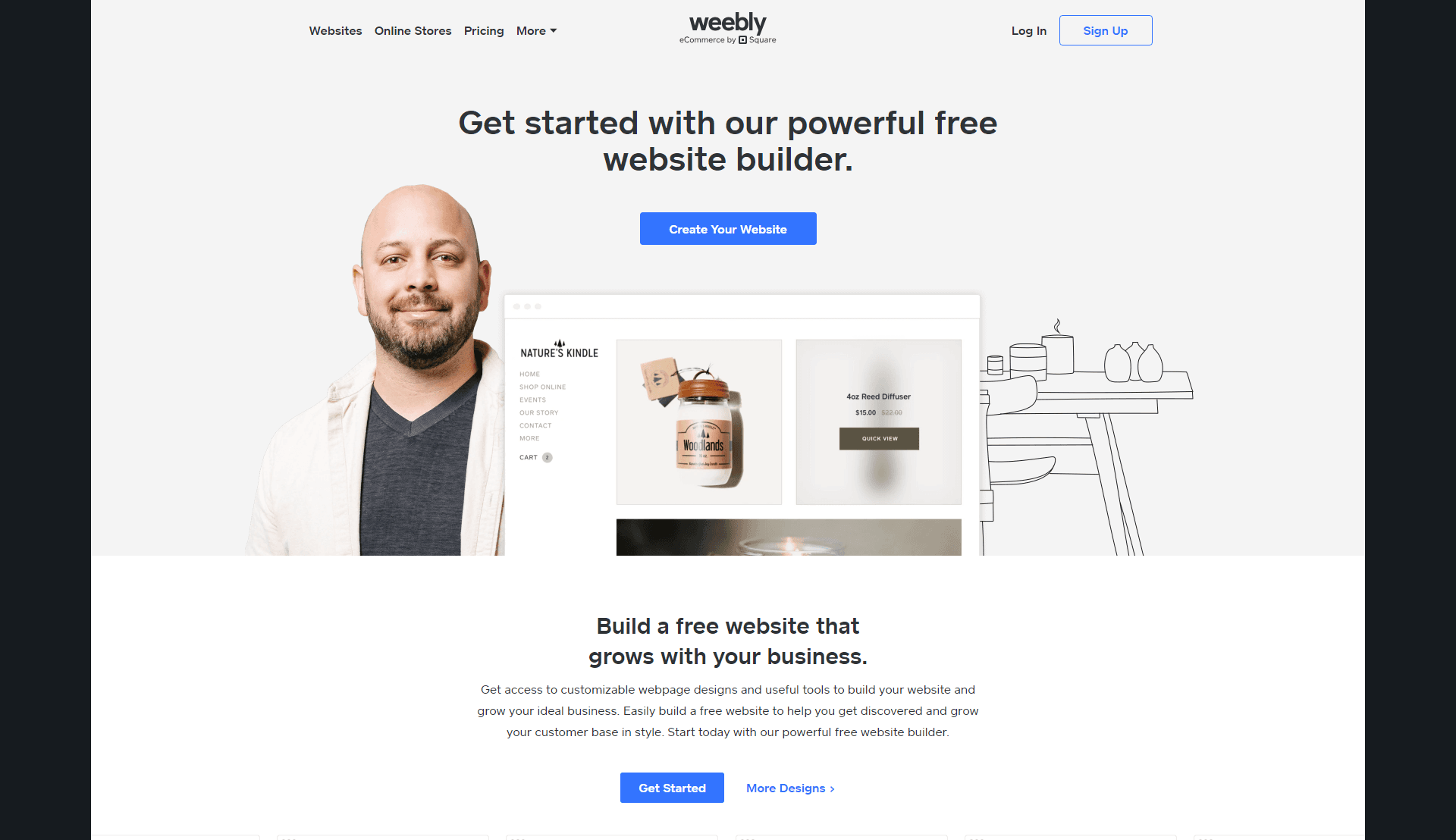
Weebly is an excellent choice if you are looking for something free. It offers a flexible blog, customized layout, and elements. It can integrate audio and video. It also has drag-and-drop builder, responsive themes, and a membership feature.
It is very easy to use and can help when you need something suited to your budget. However, it is not recommended for large multi-language websites.
It is never a bad idea to enhance/sharpen your skills. It will always prove to be helpful. Here I have mentioned some necessary technical skills that every WordPress beginners should have in order to create website that makes most out of WordPress. You can definitely start without these though.
Now let us move on to the process of creating the actual website. Here I have mentioned the full tutorial on how to make a WordPress site for beginners.
Before I tell you to get a domain, let me explain what a domain is. It is your WordPress site's address, for instance, your online home address, where people will find you, and your visitors will find you using the domain name.
When you are choosing a domain name, remember your domain should –
After you have finalized your domain name, you need to register it. Find a domain registrar and check through the domain availability checker tool. The domain registrar will guide you through the process. You will need to enter your contact information and other required details.
There are many reliable domain registrars—for instance, Domain.com or GoDaddy. There are other options such as SquareSpace Domains, Spaceship, Namecheap among others.
You may have to go with a different domain name other than the chosen one depending on its availability.
There is another option for getting a domain; you can purchase an already registered one. In this case, make sure that the providers are reliable. After you have made the necessary inspection on your part and are satisfied, make an offer to purchase the domain.
Now comes the next step – Install WordPress on your site. You will need to make another decision before this step. That is, select which web hosting to get for your website. The four main types of web hosting are as below –
Shared Hosting: Here you will share a single server with several other websites. It is a budget-friendly option. But you have to compromise on space and resources as a lot of other people will be using the same server. A lot of beginners opt for shared hosting to start with when they expect low initial traffic.
Virtual Private Server: Here, you will also share a single server with others, but the number of users will be limited. Each user will have their own Virtual space. There will be more customization options compared to shared hosting.
There are two options in VPS - managed and unmanaged. The first one doesn't need to work with manual changes, while the latter does if you have experience in configuration.
Cloud Hosting plan: Each user is given a Virtual machine distributed among multiple servers. This web hosting provides excellent stability as the device is balanced among servers causing the downtime to fall. You can increase your website traffic through the resources. This plan falls in between VPS and dedicated servers.
Dedicated server plans: Here, the users get the server to themselves. This is usually for more prominent organizations with sturdier hardware, with much more resources than the other types.
You can go with Bluehost as it is the WordPress official recommended hosting provider to create website. If not, there are many other reliable WordPress hosting along with their own WordPress tutorial.
After deciding on the best managed WordPress hosting, proceed to install WordPress–
These might sound a little complex. But the good news is some domain hosting agencies provide server management as a package. You will just need to enable the services with the click of only a button in stead of these steps!
WordPress dashboard is a control panel that makes management of your website easy for you. The dashboard contains all the necessary tools and extensions to help you maintain and run your WordPress site. I have explained all the options below so you can familiarize yourself with WordPress.
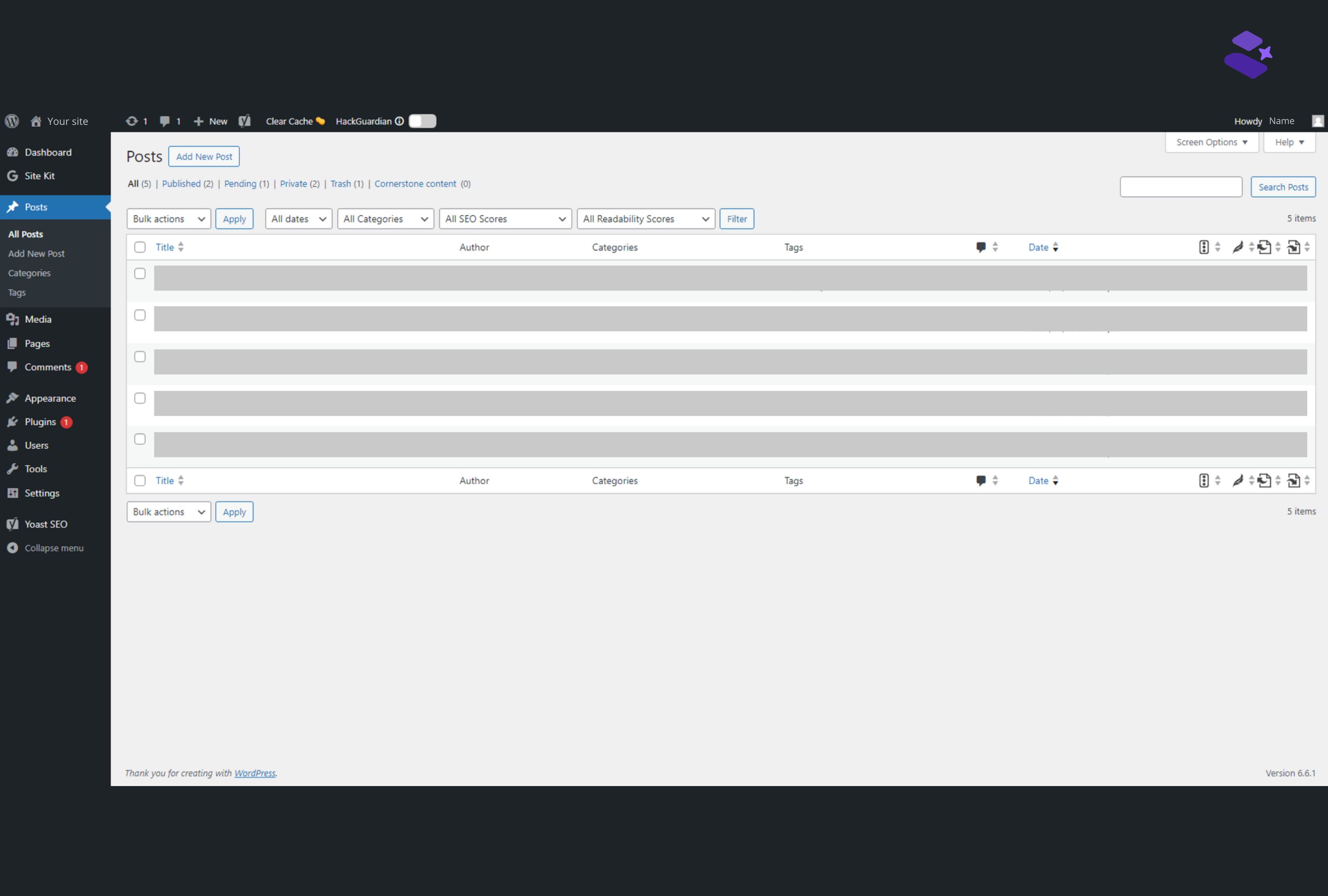
Once you login there is dark grey admin bar with WP icon that has a dynamic menu, Home icon that works as a toggle, two notification icons and quick add new option. If you have pending messages on your site or if there's an update, the notification icons will be shown. You also have a clear cache option. I will not go into it here.
Some additional items may be shown depending on the plugins you add. Here, an extra icon for SEO plugin added.
On the far right of this bar is your name and avatar from where you can log out and change settings of your profile.
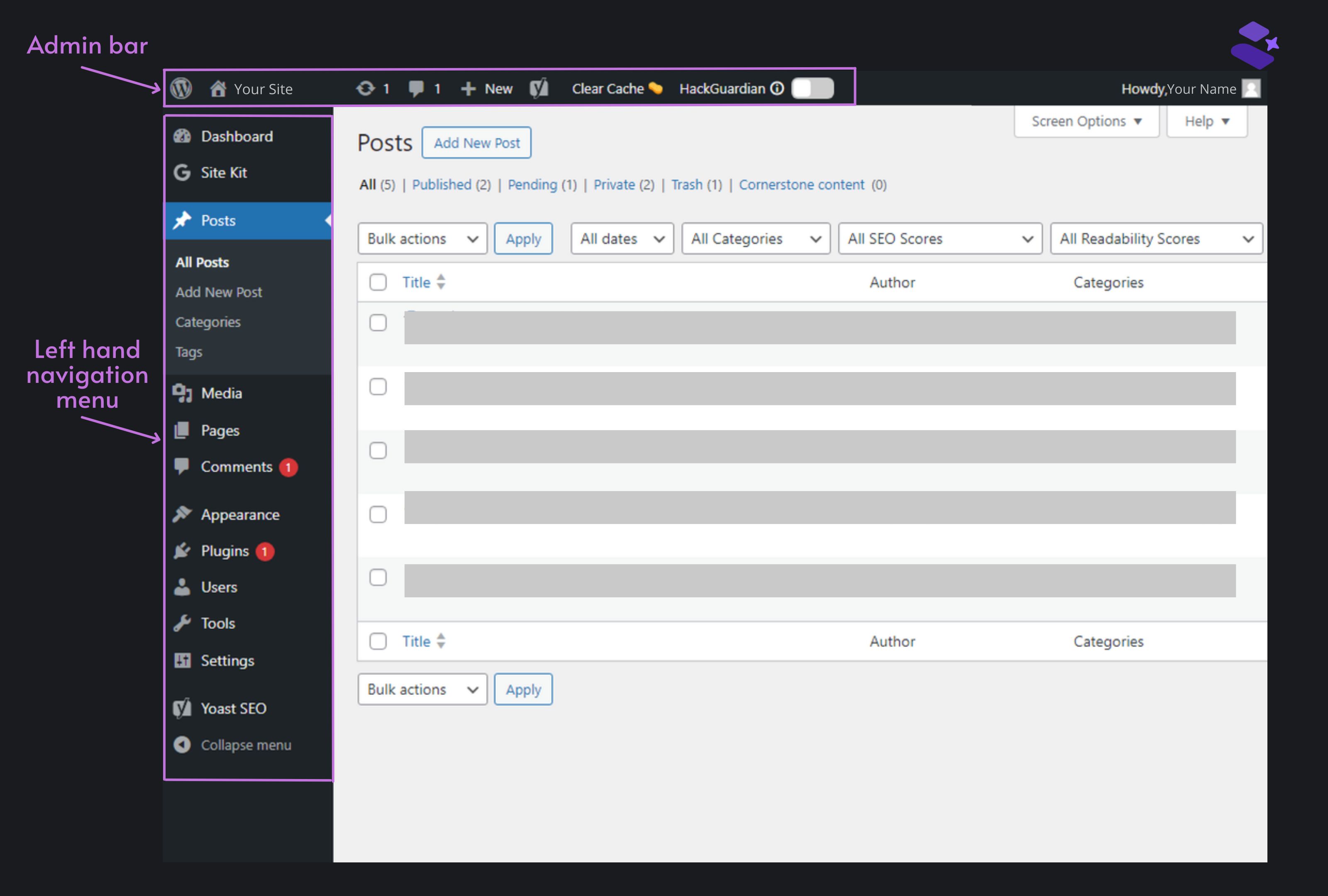
Posts: Your blog posts will be located here.
Media: All your photos, PDFs, and videos are located here.
Pages: This will separate your content through pages.
Comments: You can check all comments here.
Appearance: This option holds all the themes. You can customize your site any way you like. This section contains the menu, widget, background, and header.
Plugins: You will find all your installed plugins here. If you want to find a plugin, this is the place you need to go.
Users: This option will help to keep track of more than one user. Admin will add new members and handle edits and permissions.
Tools: Here lies all the management functions.
Settings: It handles all the site's configuration, like the handling function of URLs, categories, comments, displays, and others. There are general, writing, discussion, and reading settings.
The title is essential as it is one of the first impressions visitors get about the WordPress site. After that comes the tagline, a short statement containing a brief description of your WordPress website.
While choosing the title and tagline, remember –
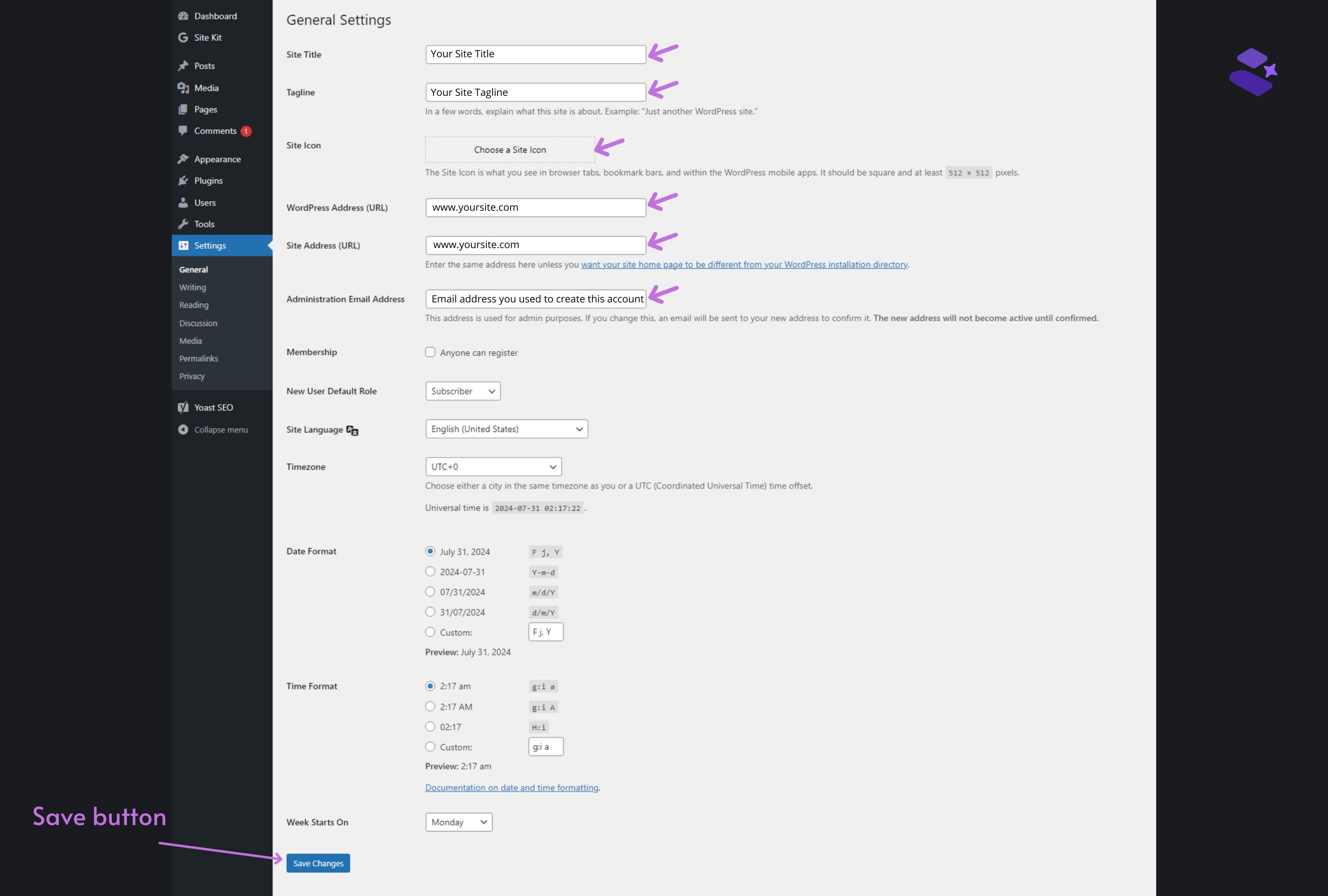
WordPress themes are codes that make up the appearance of your website. Those unique WordPress websites that awed and inspired you to create website are all courtesy of themes. They are an essential part of your website. WordPress themes help websites complement the brand/owner vision out in the world.
Installing a WordPress theme is pretty straightforward. What's hard is choosing what WordPress website design goes with your brand. There are many themes out there, but not all of the pieces will be the right fit for your website. While choosing a theme, keep the following things in mind -
You will find all the WordPress themes in the WordPress theme directory. They have sectioned these themes in Popular, Latest, Community, Commercial and Block ones. Choose from there, keeping the instructions above in mind. I have listed some of the famous and simple WordPress themes-
Astra is fast, customizable, and SEO-friendly, with an excellent color scheme, typography options, and layout settings. It is lightweight and compatible with WooCommerce and RLT languages.
Sydney helps you create a robust website with its sticky navigation, social media integration, and responsive layout. You can customize your logo, typography, and color scheme. Sydney has translation-ready features, over 600 Google fonts, and a parallax background.
Deep offers fast speed. The theme automatically activates the needed plugins for your site as soon as you upload. They also offer a drag-and-drop builder, a mega menu option, and a visual footer builder to create website that will match your brand.
buddy is a well-designed theme with coding and pragmatic plugin integration. The theme is friendly and supports WooCommerce. They have easy customization options, multivendor store building and are responsive.
Neve's theme is modern and fast. You can organize the navigation of your website. Their themes support documentation, a feature rare in free themes. It is also compatible with different plugins to stand out on your website.
This is a default theme you will get free on WP. This theme is highly customizable and can be used to create a range of different modern designs.
Go to Appearance > Themes. Select from the defaults or add a new theme. You can search for theme by clicking add new theme button. Once a theme is selected you can customize it too.
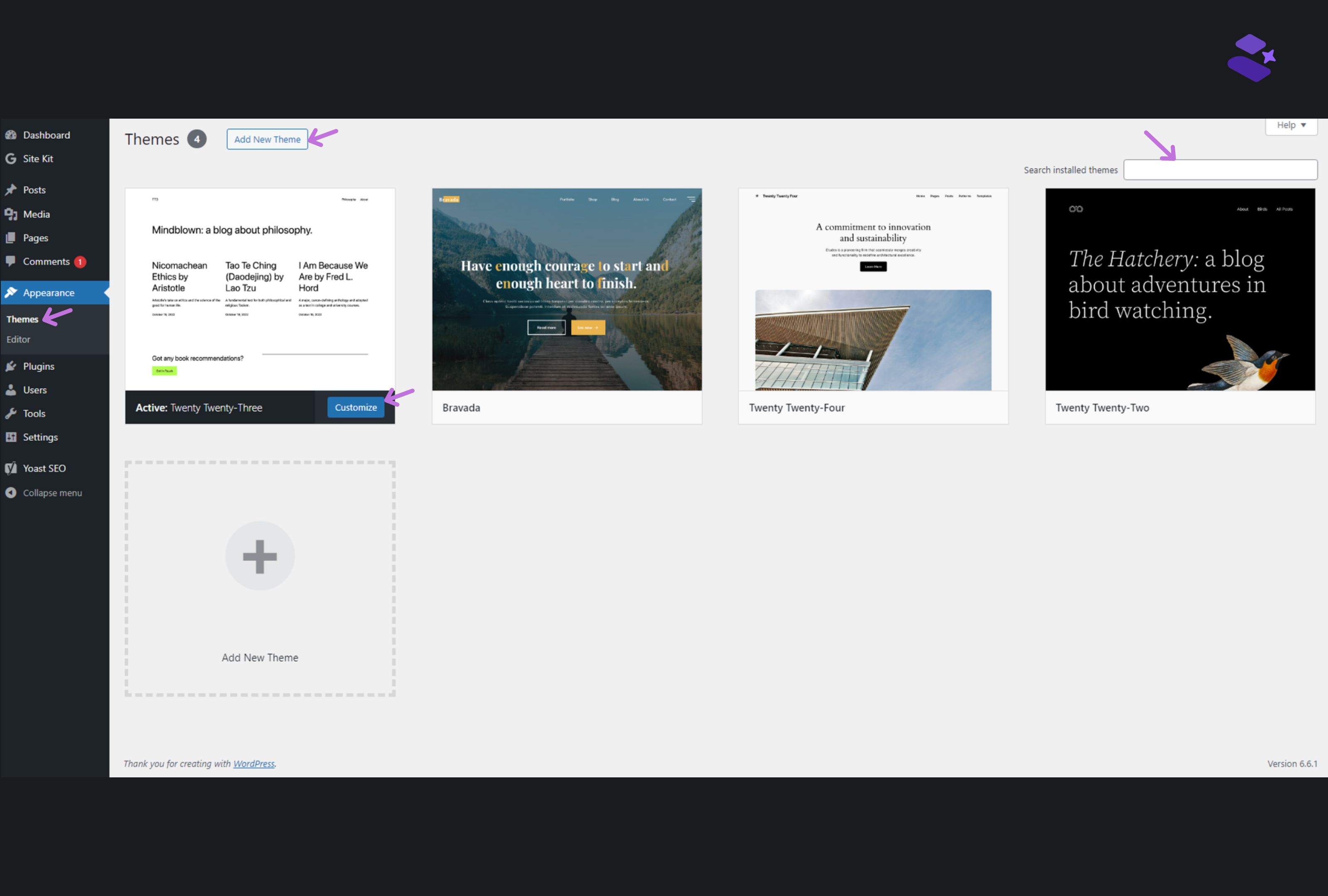
We are at the last part of the tutorial. You will publish your website very soon. I will show you how to create a basic page in this part. Your content is displayed on a page, and you can add as many pages as you like.
Pages help you segregate information on the website and arrange them accordingly. You may not want to scram all information like- what your website is about, what are your products, who you are, how you started your journey, how to buy etc. in one page.
When you place these information on different pages it helps navigation easier for your customers as well.
Pages are essential for every website. Starting from corporate website to small business website, each of them organized their website through pages. As WordPress beginners, you must know how to create a basic page.
Go to the WordPress Dashboard Navigation > Pages section > Add new page. You can add new page from left menu or the button on the top.
Now here you will have the option to add a title to the page and some text or other content. After adding the page's title, you can start adding your content to the page.
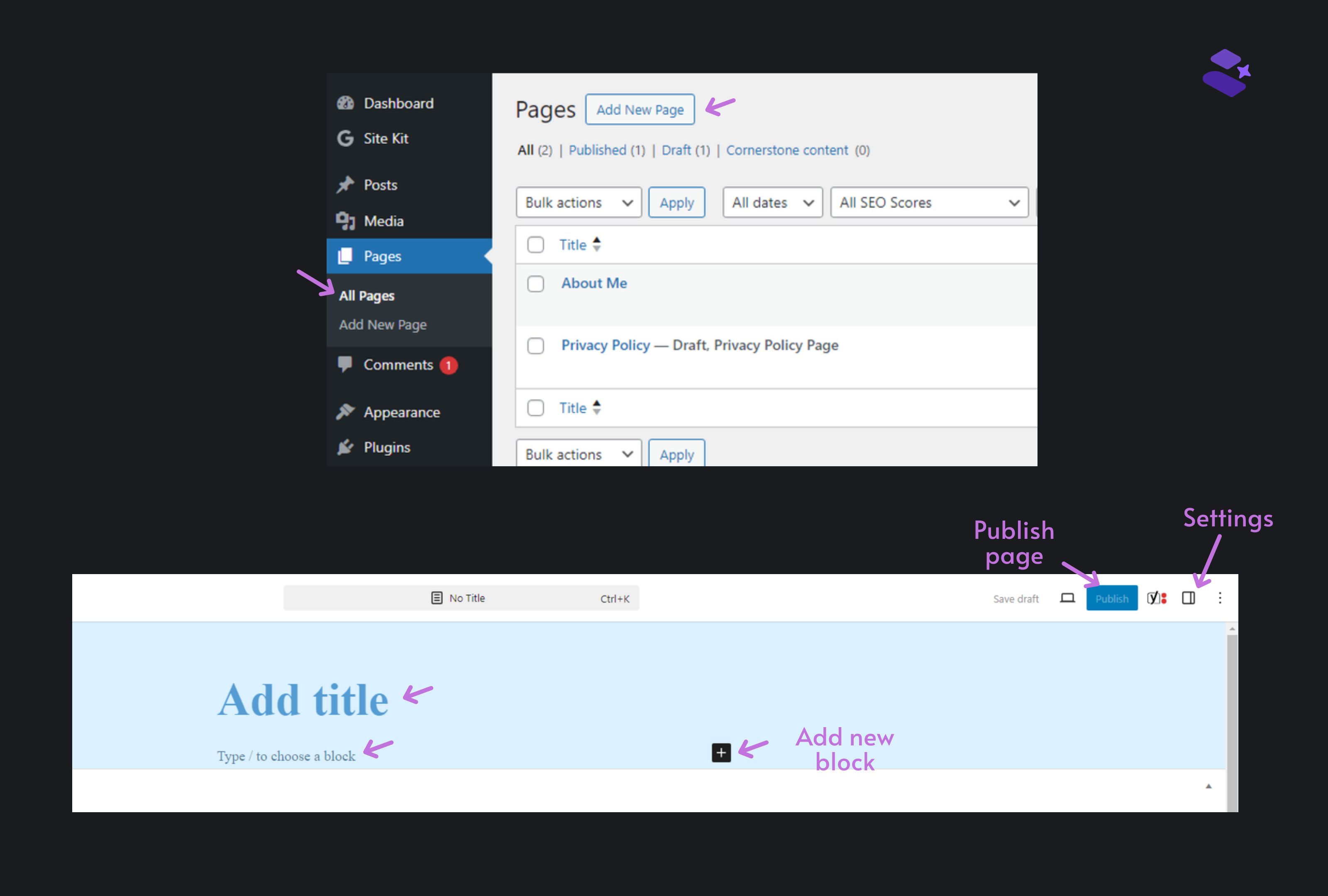
By clicking on the '+' sign you can open a dropbox. From there you have to choose which type of content you want to add in this block - a heading, paragraphs, images, and videos etc. are your choices.
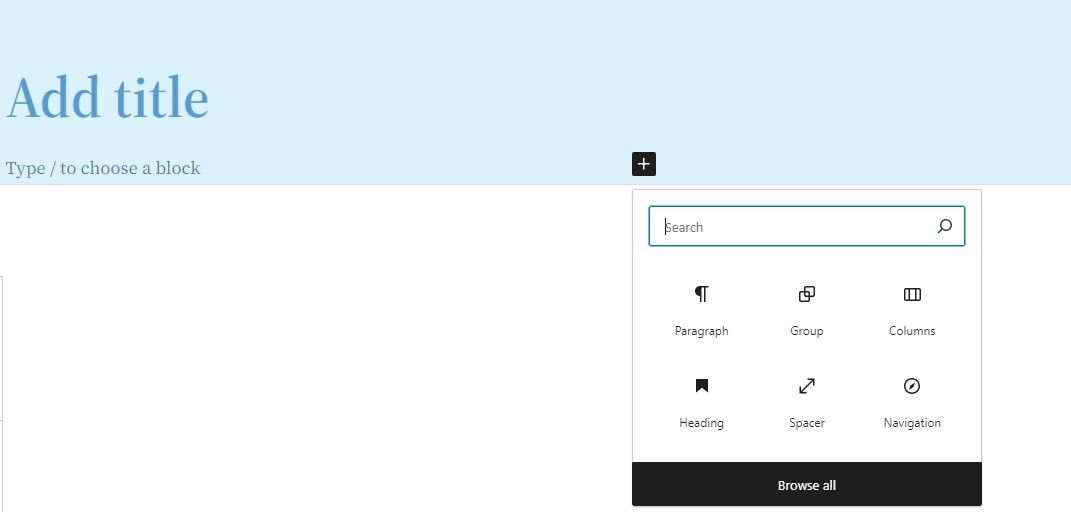
Here's a brief overview on all the fields or options available in the settings of a page.
All the page settings are in the document button on the right side of the page.
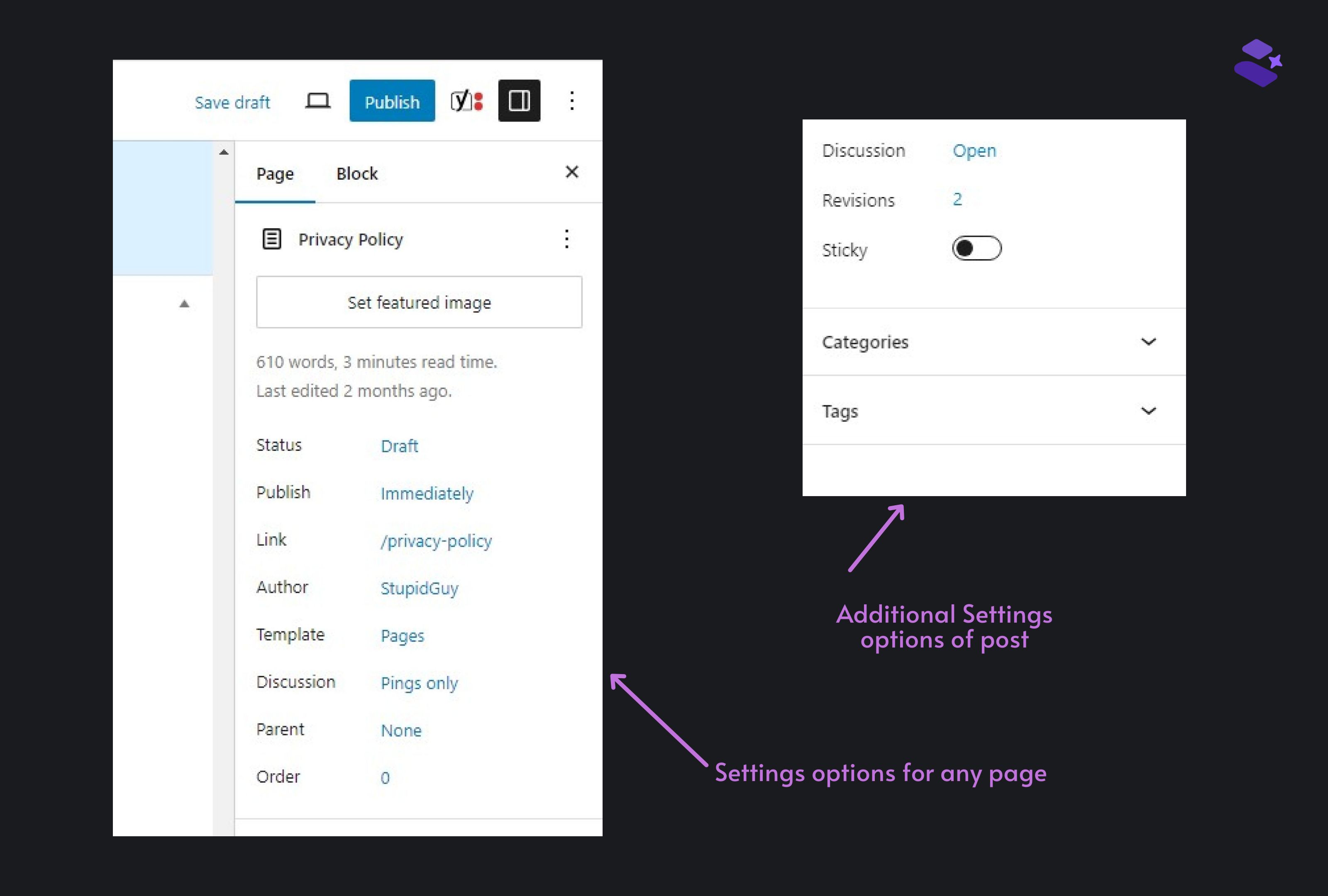
Status and Visibility section
This contains all the details about your page visibility. There are three buttons in total.
Publish
With this option you can schedule a page publishing on a specific date and time.
Link section
Through this section, you will edit and customize your page URL.
Author
Select the author name from a dropdown. Only people added as author here will be shown in the list.
Template
This option will help you choose the page template. You can create a new one if you want to using this.
Discussion
This will turn on/off comments on the page.
Page Attributes
This changes the order of your pages by setting parent pages and templates.
In case of adding a new blog post, there are a few different options available in the settings.
Sticky
You can switch this option on or off according to your liking. If you want your post to be sticky, toggle it on.
Categories
If you are writing blogs then each post is taken under one or more categories, and this helps navigation to be more straightforward.
Tags
You can attach one post to one or more tags. Tags and categories may look similar but they have some slight differences. Since you are a beginner I will skip it for now.
We are finally at the last step. You have created your WordPress site, and now all you need to do is Publish. All your hard work is set to enter the world. If you are feeling scared, it is normal. But don't let it come in between you and that publish button.
You can save your website as a draft until you finish all the work. Once you decide, just follow the instructions above.
Congratulations on creating your first WordPress website!
Wait, you are not all done. After you have created the WordPress site, there are a few things you need to keep in mind.
Remember to install updates from time to time. You will miss new and improved features and security measures if you don't update. WordPress issues them regularly, so if you find it tedious to stay on top of them, then you can have plugins doing them for you or just enable auto update option.
Plugins are what add functionality to the website, and they are what make WordPress so powerful. But remember, there is a limit to it. Don't activate every plugin you think is cool. Remember to keep your website simple and not cluttered.
Remember to optimize images on your website. A lot of website owners don't pay attention to this.
Your WordPress site contains valuable content which you create through time and effort. All that time and effort will be wasted if they are gone by a mishap. Remember to back up your content from time to time. If you keep forgetting, their plugins will automatically do the process for you.
Remember to stay on top of the security measures and update. You can install Two-Factor authentication to keep your website secure from threats.
Creating a WordPress website is easy. The process might seem lengthy, but once you start working on it, you will see it's less time consuming than you think. And you will end up with a fantastic end product in a short period.
This tutorial has been written for WordPress beginners so you can know in details what you are getting into. Now you are equipped with the knowledge like - what is WordPress website and how to use it. I have also stated why you should choose WordPress as a CMS and listed other alternatives so that you can make a decision you don't regret. But if this step by step guide feels bit overwhelming for you, please reach out to us. We will be happy to help you.